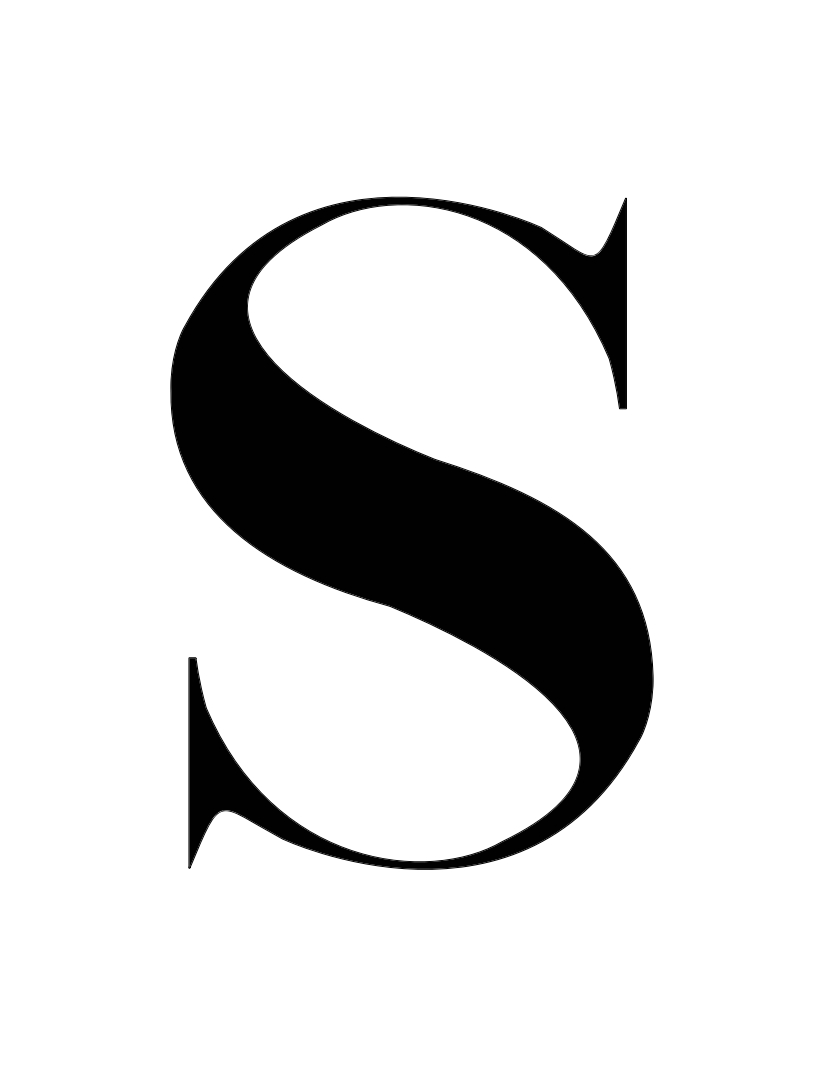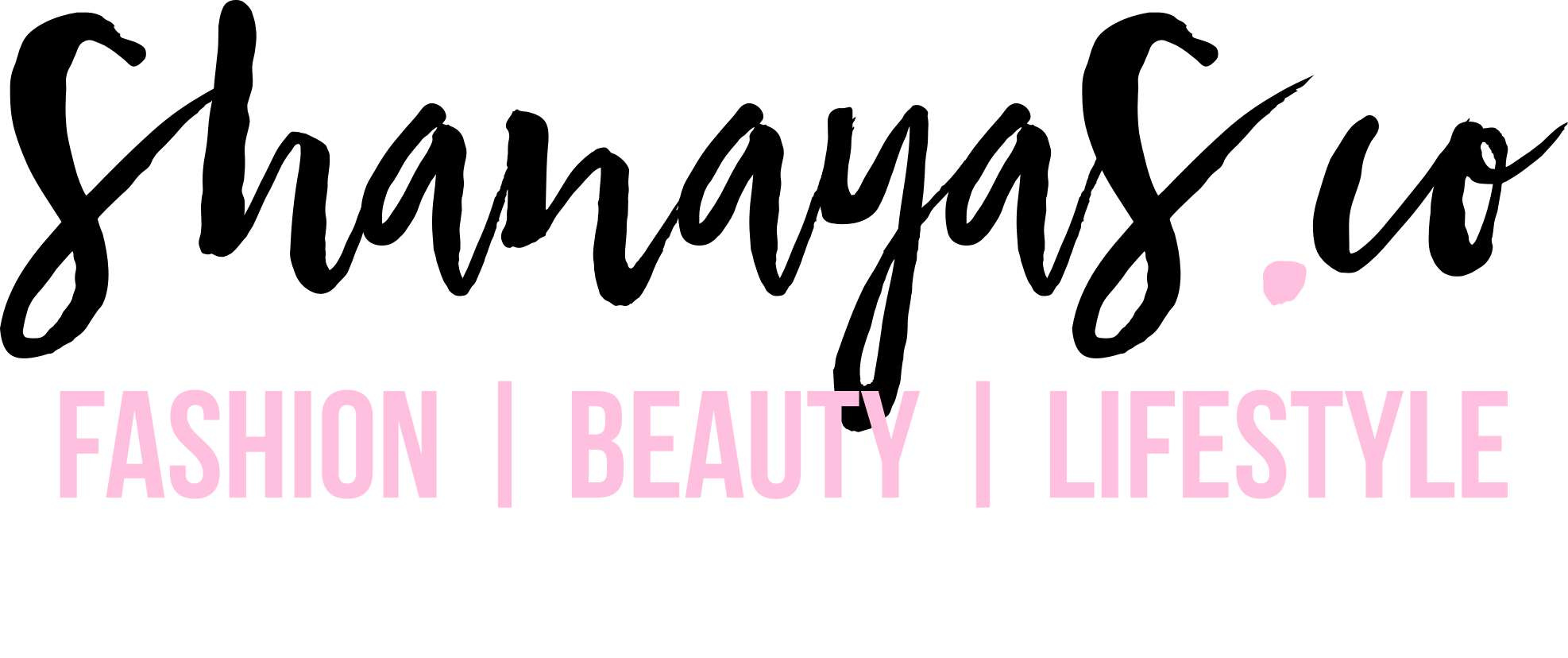Our devices carry A LOT of information – from emails to documents, books to videos, music, pictures and memes, they’re virtually pretty heavy. As most of us are on our computers and phones all day long so it makes sense to keep these devices less cluttered. Imagine a world where you’re greeted with an uncluttered desktop or home screen, well-organized folders, and – take a breath – only the information you need! Sounds good? Then here’s your guide on how to make your devices lightweight and, in turn, you more productive.
Phone

- The first thing to clean up on your phone is what’s on your home screen. Delete the apps you don’t use anymore and hide apps you use infrequently. You can organize these in boxes or reserve them to your last screen. Android users can download apps like Nova Launcher or Apex Launcher that can hide apps from the main screen
- iPhone users can create folders to categorize apps. Organising apps by their tasks helps you find what you need quickly! For productivity, save your home screen for the most important apps and the dock for the 4 apps you use most frequently. On Android, you can reorganize your apps according to usability instead of name
- A huge source of phone clutter is photos! It’s hard to delete photos and videos, but it’s important to edit your lot for easier accessibility and better phone performance. Delete duplicates, bursts, and anything you don’t need anymore. Then, move it all to a photo storage service or back it up to your computer
- Likewise, clean up any music or information on your phone by saving what you don’t need and/or what eats up memory onto the cloud or other services like Dropbox, Amazon Drive, Google Drive and Microsoft OneDrive. Doing this clean up about once a week prevents a huge build-up of data to deal with later on
- Streamline all the lists and reminders on your phone to one place so you have a clear system. This can also help reduce the number of apps you have!
- Clean out any contacts you don’t need or anyone you don’t remember, and merge contacts if you have a person’s information listed more than once. Once you’re done with this, sync your contacts to iTunes on your computer so that you don’t lose them even if you (hopefully never) lose your phone.
- Assess your push notifications and turn off any you don’t need. If you’re constantly checking your phone, take a breather and turn off your various personal notifications too!
Desktop / Laptop

- When it comes to organizing your computer, getting rid of extra or unwanted stuff is the first place to start. Once your system only contains what you need, it’ll be easier to organize. Get rid of duplicate files with the help of an app like Duplicate Detective which tracks down and removes copies for you. And say hello to more memory!
- Clean out your photos by transferring them to an external device such as a hard drive or a cloud storage device. Keep what you need on your device, but transfer the rest so that they’re safe but not taking up space!
- Same with music. You can drag your entire iTunes library to an external hard drive.
- Delete programs you don’t use anymore by going through the app folder and sending what’s now irrelevant straight to the trash. Because all the data files also get deleted, this will free up a ton of memory.
- Review your downloads folder. It’s likely you don’t need most of what’s in there anymore so go through it for stuff for keeps and send the rest to the trash.
- Create a simple filing system of main folders and sub folders. You can organize this however you like, but make sure each folder is clearly named and that there’s a place for everything. Then move these to the folder your computer created for them, Documents, to keep your desktop clean.
- Even if your folders are organized, you might tend to keep files you’re currently working on on your desktop so that they’re easy to find. An easy way to get by this is to create a desktop folder for current projects and throw everything in there! Think of this as your to-do list or inbox. Once the file is complete, you can place it in its respective folder amongst the rest of your files.
- Delete temporary files and clear your computer’s cache. Both will speed up your computer’s performance! A handy app like Dr. Cleaner can help in cleaning up your disk and system for better memory.
- Streamline your dock so it only contains the apps you use the most. Taking it off the dock doesn’t delete it, but be choosy with what’s sitting on essentially prime real estate.
- Lastly, don’t forget to set a good backup system in place! You can do this manually or automatically with an app like Google Drive or Dropbox so that if anything happens to your computer, your important files are untouchable.
Being tech clean also helps increase your productivity – no more searching through endless files for that one thing you’re trying to find! If this works for you, let us know in the comments. If you have other methods to add to these, let us know those too!